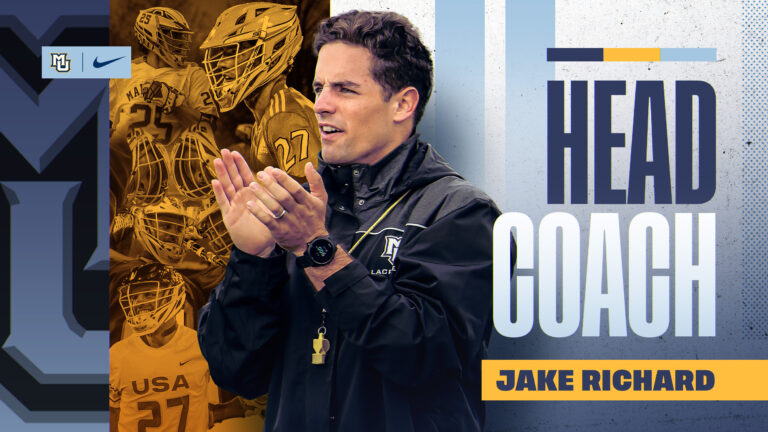Providing current and accurate emergency contact information could be critical when experiencing a medical emergency, especially in situations where you are unresponsive. Marquette encourages all faculty, staff and students to proactively revisit and update your emergency contacts – before this information becomes necessary in a crisis.
If you can’t remember whom you listed as your contact, that’s an important sign to double-check. It is important emergency contacts can feasibly provide support.
The process for updating emergency contact information differs for faculty and staff and students. Follow the steps below to review and update your information, if needed.
Students
Students who wish to update their emergency contact information (e.g., parent/guardian, spouse, adult sibling) on record with the university can do so in CheckMarq.
- Log in to CheckMarq and click or tap the Profile tile. Follow this link for details on how to navigate in the CheckMarq Student Home (formerly known as Student Center).
- In the left navigation menu, click or tap “emergency contacts.” Once your emergency contacts page loads, any contacts you have already added will appear to the right.
- Press the plus sign to add an emergency contact, or click or tap the arrow next to an existing contact to view details and edit or delete the contact.
- The “add or edit contact” page will appear. Enter your emergency contact’s name, relationship to you and at least one phone number. Check the preferred box if this is the person you would want contacted first in case of emergency. You can only have one preferred contact. If your contact has multiple phone numbers, enter them by clicking or tapping the plus sign in the Other Phone Numbers section. When you are done, click “save.”
Faculty and staff
- Log in to MyJob (VPN access required if logging in off campus), click the navigator in the top left corner and click “MU employee self service.” When a new menu appears, click “personal actions.”
- Select “personal information” and click “start.”
- Scroll down to the section titled “emergency contacts.” Your current contacts should be listed. If you would like to update, click “update” and provide the information requested.